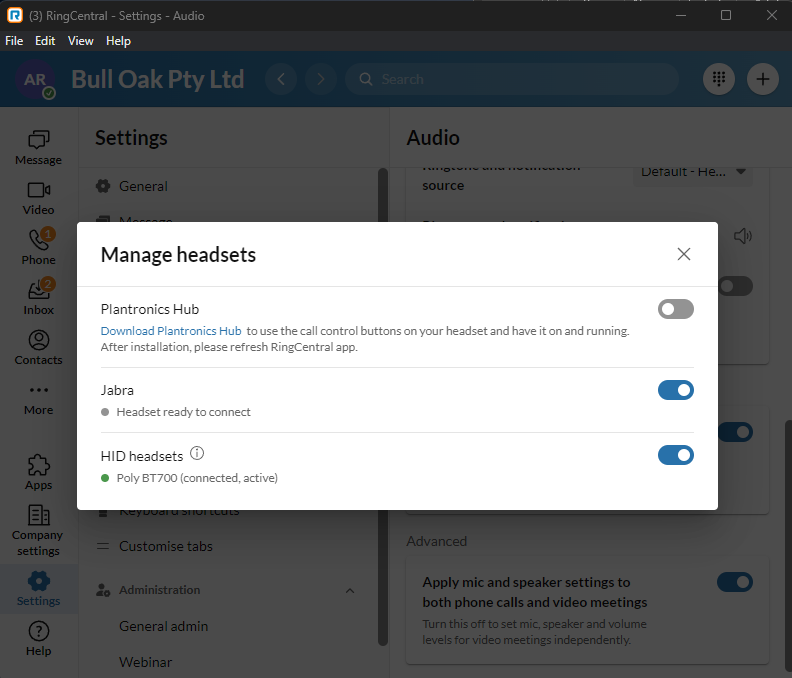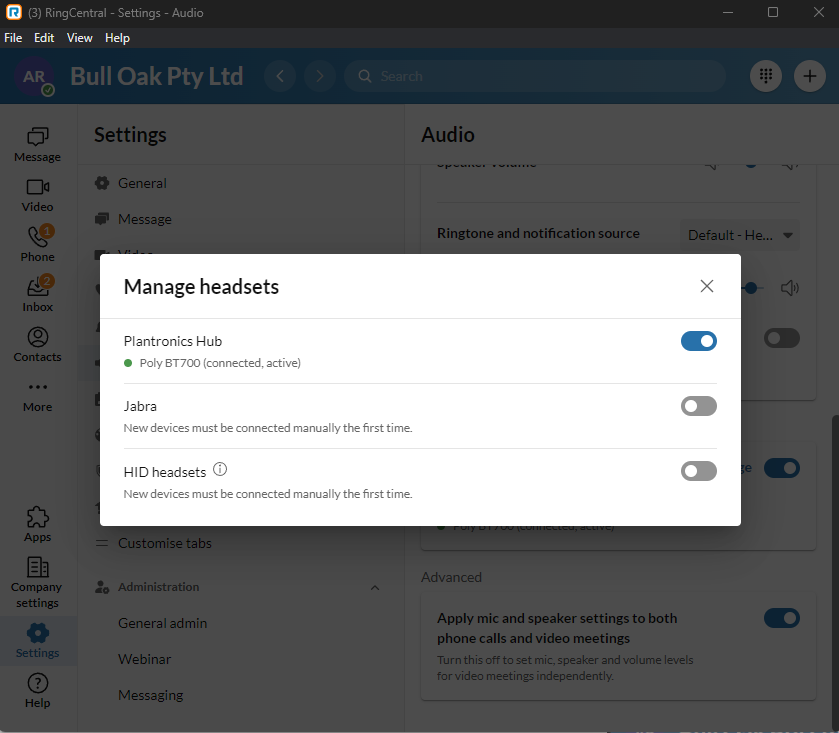HEADSET
Connect your hardware:
Step 1: Plug the base station for your headset to you computer USB.
Step 2: Plug the bluetooth dongle if supplied to your computer USB.
Step 3: Plug the power supply if supplied to your computer USB.
Step 4: Toggle the computer volume or watch a video to check sound.
Next, you need to install software for you headset.
Poly (previously Plantronics):
Install Poly Lens: https://www.poly.com/au/en/products/services/cloud/poly-lens/app
Install Plantronic Hub: https://www.poly.com/au/en/support1/downloads-apps/hub-desktop
Restart computer when done.
Jabra:
Install Jabra Direct: https://www.jabra.com.au/software-and-services/jabra-direct
It’s a good idea to use the software you installed above to update the “firmware” of the bluetooth dongle and headset.
SOFTWARE
Get your username and password to your new Ring Central phone. Download and install the RingCentral app here: https://www.ringcentral.com/au/en/download.html
Step 1: Install the software. Follow the instructions (keep default settings) to install and open the app.
Step 2: Register the software. Sign-in using your username & password.
Step 3: Set your address for emergency services (eg.police) when asked.
Step 4: Activate the headset in settings. See below.
For Poly/Plantronics headsets:
For Jabra headsets (may also work for generic headsets):
*We only recommend using Jabra and Plantronics headsets.